Visual Studio Code에서 python 포멧팅 black 설정

Visual Studio Code에서 python 포멧팅 black 설정
Visual Studio Code에서 python 포멧팅 black 설정하는 방법에 대해서 정리하였습니다.
black 설치
pip install black
설치 오류시 터미널을 관리자 권한으로 실행하여 설치
Visual Studio Code에서 black 설정 추가
File -> Preferences -> Settings 메뉴 이동 단축키 Ctrl + , 검색창에서 formatting provider 설정후에 콤보 박스에서 black 선택

Visual Studio Code에서 settings.json 편집
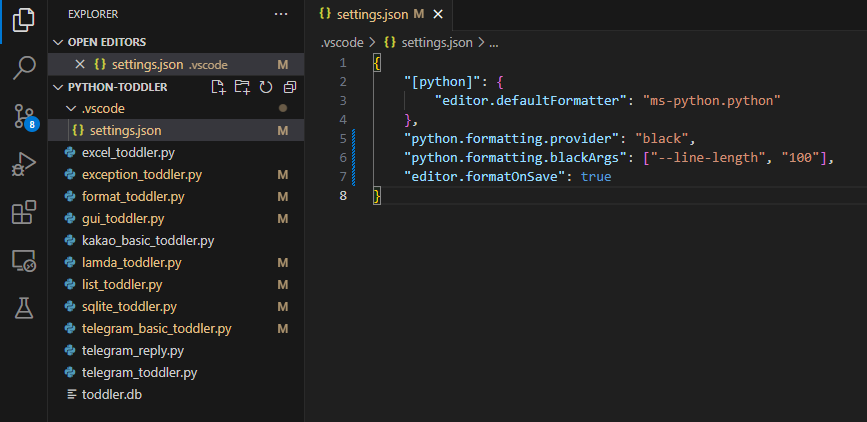
변경전
1
2
3
4
5
6
{
"[python]": {
"editor.defaultFormatter": "ms-python.python"
},
"python.formatting.provider": "none"
}
변경후
1
2
3
4
5
6
7
8
{
"[python]": {
"editor.defaultFormatter": "ms-python.python"
},
"python.formatting.provider": "black",
"python.formatting.blackArgs": ["--line-length", "100"],
"editor.formatOnSave": true
}
black 적용전 코드
1
2
3
4
5
6
7
8
9
10
11
12
13
14
15
16
17
18
19
20
21
22
23
24
25
26
27
def func(a: int):
if a == 1:
print('a:', a)
return
try:
if a == 2:
print('a:', a)
return
print('try')
items = [1,2,3,4,5,6,7,8,9,10]
print(items[1:])
except:
print('except')
pass
finally:
print('finally')
def main():
func(1)
func(2)
if __name__ == '__main__':
main()
black 적용후 코드
1
2
3
4
5
6
7
8
9
10
11
12
13
14
15
16
17
18
19
20
21
22
23
24
25
26
27
28
def func(a: int):
if a == 1:
print("a:", a)
return
try:
if a == 2:
print("a:", a)
return
print("try")
items = [1, 2, 3, 4, 5, 6, 7, 8, 9, 10]
print(items[1:])
except:
print("except")
pass
finally:
print("finally")
def main():
func(1)
func(2)
if __name__ == "__main__":
main()
 Never miss a story from us, subscribe to our newsletter
Never miss a story from us, subscribe to our newsletter